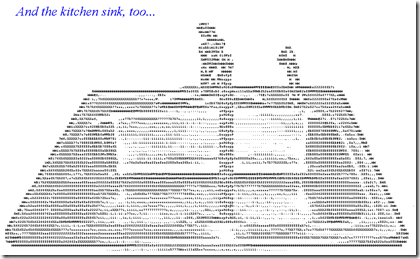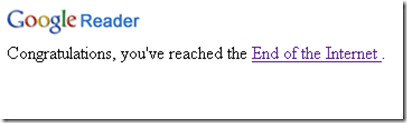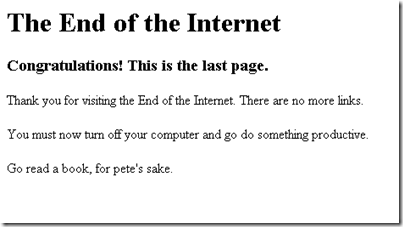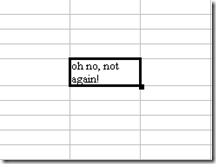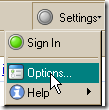Here are 7 Easter Eggs in some of the every day applications that I use.
Starting with the Web Browser
Firefox :
The Present version of Firefox is known to contain two Easter egg’s
Making the appearance for the first time is the Firefox 3 mascot, The robot.
To access the Robot Easter egg type “about:robots” in your Firefox address bar without the colons or click here about:robots .
The second one is the new version of the classic Mozilla Easter egg which makes fun of Microsoft cryptically
In this 10th edition it speaks about the demise of Internet Explorer and the ever Increasing popularity of Firefox.
To access the Mozilla Easter egg type “about:mozilla” in your Firefox browser address bar without the colons and hit enter or click here about:mozilla
Check this post for Previous version of about:mozilla Easter egg.
Here’s an Image of the Kitchensink Easter egg which is now discontinued.
you can go to the following link to see the ASCII art in action
http://www.mozilla.org/docs/web-developer/samples/kitchensink.xml
Utorrent:
Waiting for the download of a file to finish in utorrent, why not have some fun while you do that? play a game of Tetris called mu U Tris
You can access the game by going to Help –> About Utorrent and pressing the T key on your keyboard.
Picasa2 Easter egg :
When in Picasa press ctrl+shift+y to decorate your Picasa window with a cute teddy, you can create multiple teddy's by pressing those keys and the bear can be dragged to anywhere in the window.
Winamp:
The Present Version of Winamp 5.531 contains two Easter egg’s, here’s how to access them
When in the Winamp window press hold ctrl+shift and type NULLSOFT
Now when you play a song in Winamp the Easter egg changes the players transparency according to the beat, maximize the window to see the effect clearly. the player reset’s to normal behaviour when restarted.
The second Easter egg can be accessed by going to Options –> Preferences, scroll down to Plug-ins and click on
Input –> Nullsoft Vorbis Decoder v1.51 and then About, you should now see a Fish in the about window,Challenge
yourself by clicking on the fish as fast as you can and recording your best RPM.
Google Reader:
To replicate this in your Google Reader go to Settings –> Goodies and drag the Next link to your bookmarks bar on the browser and use it until there are no more links in the Reader for you to visit, Google Reader will display the End of the Internet message or just click here to see it End of Internet
Below is the Image of the page the End of the Internet message Links to.( http://www.shibumi.org/eoti.htm )
GOM player :
Enjoy a Game of Dodge in GOM player.
Launch GOM player and Right click anywhere on the player and click on About GOM player
Double click on the GOM Player Icon to Start a Game of Dodge.
OpenOffice:
This OpenOffice Easter egg enables you to play the arcade style game of Space Invaders.
To Access it Launch OpenOffice Calc and type the following or copy paste it to any cell
=GAME("StarWars")
here’s what you get if you try playing the game too many times.
What’s your Favourite Easter egg?