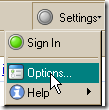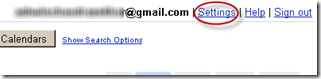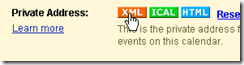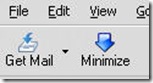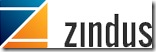You Might have come across this issue on the web, usually when you click on a mailto link Firefox would try to launch the default email client on your machine, usually Outlook for Windows users, if you have configured Outlook then it’s ok but most users don’t use desktop email clients like Outlook or Thunderbird , It would be great if it opened Gmail Instead.
This can be achieved by two ways,
1.The first one involves Installing the Google Toolbar for Firefox which provides an option to make Gmail the default email client.
The Google Toolbar also adds some pretty useful features to your browser like the ability to access your Google Bookmarks, check the Importance of a particular website in Google’s view with the PageRank Info, highlighting your search terms on a webpage and auto completion of search terms in the search bar.
2. The Second option is to add Gmail as the default application in Firefox which handles mailto links.
Here’s a Visual walk through on how to make Gmail the default email client for your Firefox browser
Method 1:
Get Google Toolbar for Firefox and Install it and restart your browser, you should now see Google Toolbar on your browser Go to the Settings option on the toolbar and click on Options
You should now see the Google Toolbar Options window
Click on More and under the Page Tools options check Send with Gmail option and click on OK,from now on Firefox will launch Gmail whenever you click on a mailto link.
Method 2:
Go To Gmail and Login into your account, once at the Inbox paste the following code into the Address Bar and Hit Enter.
javascript:window.navigator.registerProtocolHandler("mailto","https://mail.google.com/mail/?extsrc=mailto&url=%s","Gmail")
You should now see a Firefox prompt asking for your permission to add Gmail as the application to handle mailto links
Click on Add Application, you should now click on a mailto link, click this mailto link.
You should now see a Application Selector window, select Gmail and check the option Remember my choice for mailto links and click on OK and you are done. (You don't need to send an email to me)
In future if you want to change the application which handles the mailto links you can do so by going to Tools –> Options –> Applications and searching for mailto and selecting the application you want.
For Linux Users of Firefox it’s under Edit –> Preferences –> Applications.
Like what you see, Subscribe to my feed in a reader. Don't know what a feed reader is then check out this Excellent Video.