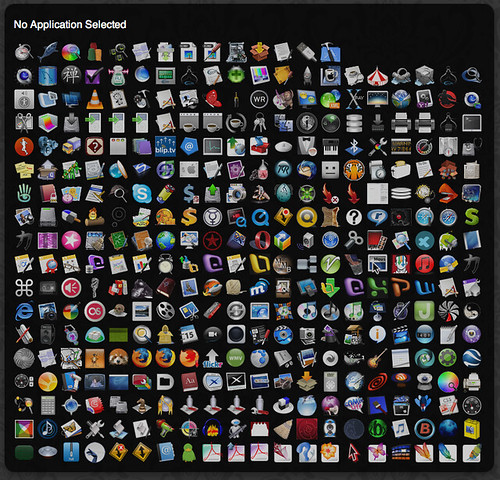You can use google to do some quick calculations while online or whenever you require by typing them into the search bar and hitting enter.
eg: 123456*123-789+123/456
The following tip is very useful to students.You can get the definition of any word that you don't know by typing them in the search bar with an advanced operator "define:".
eg: "define:wow" type it without the qoutes.
Want to know about the important events between the year 1940..1945, just type 1940..1945 (periods) and hit search, you can use this type of search anywhere where there are a number series.
Don't remember the exact words of a saying, a song or for instance newtons third law, google can help you out with it, just enter the words that you remember and enter a
wild card character"*" where you don't remember the words in the searchbar and hit enter.
Eg:newton for each and every action*
Happy Blogging.
6/29/07
Todo
Came across this very Interesting image on flickr, this image was created using an application called Todo, which is an Mac OSX application that displays all the applications on a computer in a window.
6/23/07
Tips to use Google Like a Pro. (Edited)
File sharing services like Rapidshare,Megaupload,Sendspace etc....... are a great place to find whatever stuff we are looking for but unfortunately these sites do not index the content that is stored on their servers for search but we can still search them using Google's search engine by adding advanced operators to the search string.
For Instance if you want to search for a file on Rapidshare all you need to do is to go to google and type the following without the quotes "site:rapidshare.com" or if you want to search Megaupload.com replace rapidshare.com with megaupload.com "site:megaupload.com" with the name of the file you want to search.
additionally you can also use the advanced operator "inurl" to search for files as rapidshare url consists of the file name:
For Music:
google: +inurl:wma|mp3|ogg site:rapidshare.com "file name"
For video files:
google: +inurl:avi|mpg|wmv| site:rapidshare.com
To see all archives and programs available...
google: +inurl:exe|rar|zip site:rapidshare.com
This will give you all files available...
google: .* site:rapidshare.com
Since most files are uploaded after being zipped searching for them with:
google: +inurl:rar|zip site:rapidshare.com will give you more results.

You can also search Torrents using google just type "filetype:torrent followed by the name of the file you want to search for, here is an example of a search that I made:

Happy Browsing.
For Instance if you want to search for a file on Rapidshare all you need to do is to go to google and type the following without the quotes "site:rapidshare.com" or if you want to search Megaupload.com replace rapidshare.com with megaupload.com "site:megaupload.com" with the name of the file you want to search.
additionally you can also use the advanced operator "inurl" to search for files as rapidshare url consists of the file name:
For Music:
google: +inurl:wma|mp3|ogg site:rapidshare.com "file name"
For video files:
google: +inurl:avi|mpg|wmv| site:rapidshare.com
To see all archives and programs available...
google: +inurl:exe|rar|zip site:rapidshare.com
This will give you all files available...
google: .* site:rapidshare.com
Since most files are uploaded after being zipped searching for them with:
google: +inurl:rar|zip site:rapidshare.com will give you more results.

You can also search Torrents using google just type "filetype:torrent followed by the name of the file you want to search for, here is an example of a search that I made:

Happy Browsing.
6/17/07
Ways to Make Firefox Go Lite on your system resources.
You can force Firefox to use a prefixed amount of your system memory(Ram) by the following tweak:
Type "about:config" in the browser address bar without the quotes and in the filter type “browser.cache” and search for “browser.cache.disk.capacity"

The default is set to 50000, right click on it and select modify

but you can change it , depending on how much memory you have on your computer or how much you want assign to. go for a number around 20000 if you have more than 512MB of ram on your PC.

Reduce RAM usage further for when Firefox is minimized. This setting will move Firefox to your hard drive when you minimize it, taking up much less memory. And there is no noticeable difference in speed when you restore Firefox, so it’s definitely worth a go.
Type "about:config" in the browser address bar without the quotes

Right click anywhere and click on New-> Boolean

Name it “config.trim_on_minimize” without the qoutes.

Toggle it to TRUE and restart Firefox for the settings to take effect.

HAPPY BROWSING.
Type "about:config" in the browser address bar without the quotes and in the filter type “browser.cache” and search for “browser.cache.disk.capacity"

The default is set to 50000, right click on it and select modify

but you can change it , depending on how much memory you have on your computer or how much you want assign to. go for a number around 20000 if you have more than 512MB of ram on your PC.

Reduce RAM usage further for when Firefox is minimized. This setting will move Firefox to your hard drive when you minimize it, taking up much less memory. And there is no noticeable difference in speed when you restore Firefox, so it’s definitely worth a go.
Type "about:config" in the browser address bar without the quotes

Right click anywhere and click on New-> Boolean

Name it “config.trim_on_minimize” without the qoutes.

Toggle it to TRUE and restart Firefox for the settings to take effect.

HAPPY BROWSING.
Throttle your Firefox to load the webpages 3-4 times faster than normal
Normally a browser will make one request at a time to a webpage, by increasing the number of requests we make to a webpage we can Increase the speed at which the page loads, the following tweaks will let you achieve that.
Type “about:config” without the quotes into the address bar of your Firefox browser and hit Enter. Search for the following entries:

network.http.pipelining
network.http.proxy.pipelining
network.http.pipelining.maxrequests
Toggle network.http.pipelining and network.http.proxy.pipelining to true by right clicking on them and selecting toggle.

Modify network.http.pipelining.maxrequests to a number like 15 by right clicking on it and selecting modify and specifying the number, this means that it would make 15 requests of the webpage that you visit aiding in loading the webpage faster.

The following tweak will speed up Firefox by reducing the amount of time Firefox takes before displaying the information it receives.
Right-click anywhere and select New-> Integer

and name it "nglayout.initialpaint.delay” without the quotes

and enter the integer value as “0”.

HAPPY BROWSING.
Type “about:config” without the quotes into the address bar of your Firefox browser and hit Enter. Search for the following entries:

network.http.pipelining
network.http.proxy.pipelining
network.http.pipelining.maxrequests
Toggle network.http.pipelining and network.http.proxy.pipelining to true by right clicking on them and selecting toggle.

Modify network.http.pipelining.maxrequests to a number like 15 by right clicking on it and selecting modify and specifying the number, this means that it would make 15 requests of the webpage that you visit aiding in loading the webpage faster.

The following tweak will speed up Firefox by reducing the amount of time Firefox takes before displaying the information it receives.
Right-click anywhere and select New-> Integer

and name it "nglayout.initialpaint.delay” without the quotes

and enter the integer value as “0”.

HAPPY BROWSING.
6/15/07
Exciting devlopments in the world of Computing.
All of those who have seen the movie Minority Report directed by Steven Spielberg would remember the scene were Tom cruse's character Interacts with the computer with his hands as the Input device moving around things on the screen and making changes, well the days of that happening in our day to day life are not far, In fact the technology has already been launched into the public, used in Microsoft's "Surface" which has been launched this year and the soon to roll out Apple's iphone has a two fingered version , the following video is of a presentation given by Jeff Hans, for a view of Microsoft's Surface check the Link below, do check the video.
http://www.microsoft.com/surface
HAPPY SURFING.
http://www.microsoft.com/surface
HAPPY SURFING.
6/14/07
All About The Middle Mouse Button
Do you know that you can do many other things with the middle mouse button (mouse wheel or scroll wheel) than just scrolling through web pages, read on to know the things that you can achieve by using the middle mouse button which would make the time you spend online more productive.
Here are the tips for you to achieve that:
Middle click/Mouse wheel click on a Link opens it in a New Tab.
Middle click/Mouse wheel click on a Bookmark on your Personal Toolbar will open it up in a New Tab.
Middle Click/Mouse Wheel Click on a folder will open all the bookmarks in the folder in a new Tabs.
Middle Click/Mouse Wheel Click on a Tab will close that Tab.
Middle Click/Mouse Wheel Click on a History item will open the page in a new Tab.
Middle Click/Mouse Wheel Click on the Back and Forward buttons will open the last/next page in a new Tab.
Middle Click/Mouse Wheel Click on the Home button will open your homepage in a new Tab(s).
Middle Click/Mouse Wheel Click on a folder will open all the bookmarks in the folder in a new Tab(s).
Be Warned that this would close the all other tabs that you have presently open, without giving you any warning.
HAPPY BROWSING.
Here are the tips for you to achieve that:
Middle click/Mouse wheel click on a Link opens it in a New Tab.
Middle click/Mouse wheel click on a Bookmark on your Personal Toolbar will open it up in a New Tab.
Middle Click/Mouse Wheel Click on a folder will open all the bookmarks in the folder in a new Tabs.
Middle Click/Mouse Wheel Click on a Tab will close that Tab.
Middle Click/Mouse Wheel Click on a History item will open the page in a new Tab.
Middle Click/Mouse Wheel Click on the Back and Forward buttons will open the last/next page in a new Tab.
Middle Click/Mouse Wheel Click on the Home button will open your homepage in a new Tab(s).
Middle Click/Mouse Wheel Click on a folder will open all the bookmarks in the folder in a new Tab(s).
Be Warned that this would close the all other tabs that you have presently open, without giving you any warning.
HAPPY BROWSING.
6/8/07
Browse With Ease With the Following Firefox Shortcuts
*ALT-D or CTRL-L
to jump insertion point to address bar.
Press ALT-D or CTRL-L and your insertion point (cursor) will jump to the address bar. Then simply over type the address that you want over the existing address.
---------------------------------------------------------------------------
*CTRL-Enter= .com
*Shift-Enter=.net
*Ctrl-Shift-Enter= .org
Instead of Typing the whole http://www.awows.blogspot.com manually just type the middle part of the address that you want to go to and press ctrl-enter this would add the prefixes of http://www and the .com suffix
for e.g. If you type gmail and press CTRL-Enter, you will go to http://www.gmail.com
Similarly using "Shift-Enter" you can add .net as the sufix eg: http://www.*****.net and Ctrl-Shift-Enter for .org
---------------------------------------------------------------------------
*CTRL-Mouse wheel spin Or CTRL-"+" and CTRL-"-" without the qoutes.
to enlarge or shrink page font size
*Right Shift-Mouse Wheel Backwards= Previous Page
*Right Shift-Mouse Wheel Forward=Present Page
That screen font is too small or too large for you? No worries, simply spin your mouse wheel while holding CTRL. Your font size changes incrementally.
Or else you can use the following Key board Shortcuts. of pressing ctrl and + to increase the font size or ctrl and - to decrease the font size.
Right side Shift key with Mouse wheel backwards to go to previous page and with the wheel forward to go to the Present Page.
---------------------------------------------------------------------------
*CTRL-T = New Tab
*CTRL-N = New Window
*CTRL-W = Close Window
to launch a new tab
A favorite trick for power Internet users... this enables you to read your Gmail or Hotmail, while searching Google, and simultaneously checking your stocks and weather reports.
CTRL-T launches a new tab (effectively a new browser window, but without all the memory overhead of a full window).
CTRL-N
To launch a New Window.
It launches a completely new window.
CTRL-W
Use ctrl-w to quickly close a Tab or a window without reaching for your mouse.
---------------------------------------------------------------------------
*Backspace
to reverse one page in your browser history.
Instead of lunging for your "back button", use backspace to reverse once into the past.
Excellent for researchers while browsing.
---------------------------------------------------------------------------
*F11
to expand to Full Screen view
This effectively adds 25% more viewing area to your screen. F11 hides the title bar, menu bar, address bar, and status bar.
Press F11 again to toggle back to regular view.
---------------------------------------------------------------------------
*CTRL-K
jump to Google bar to search
There is an integrated Google search bar in the top right of the screen.
Use CTRL-K to quick-jump to this, and search for your next web page!
---------------------------------------------------------------------------
F5
refresh-reload the web page
If your page fails to fully load, or if you are looking to update the weather and sports scores on your screen, press the classic F5 key to refresh.
---------------------------------------------------------------------------
*CTRL-D
to bookmark the current page
Again, save yourself the effort of lunging for your mouse. Press CTRL-D, and your bookmark dialog box will appear.
Related: pressing enter will accept the dialog box defaults.
---------------------------------------------------------------------------
*ALT-HOME
Go to home page of your browser.
---------------------------------------------------------------------------
Tab navigation. Instead of using the mouse to select different tabs that you have open, use the keyboard. Here are the shortcuts:
* Ctrl+Tab (rotate forward among tabs)
* Ctrl+Shft+Tab (rotate to the previous tab)
* Ctrl+1-9 (choose a number to jump to a specific tab)
-------------------------------------------------------------------------------------
* Spacebar (page down)
* Shift-Spacebar (page up)
you can use these shortcuts to scroll through a webpage without using the mouse.
HAPPY SURFING.
to jump insertion point to address bar.
Press ALT-D or CTRL-L and your insertion point (cursor) will jump to the address bar. Then simply over type the address that you want over the existing address.
---------------------------------------------------------------------------
*CTRL-Enter= .com
*Shift-Enter=.net
*Ctrl-Shift-Enter= .org
Instead of Typing the whole http://www.awows.blogspot.com manually just type the middle part of the address that you want to go to and press ctrl-enter this would add the prefixes of http://www and the .com suffix
for e.g. If you type gmail and press CTRL-Enter, you will go to http://www.gmail.com
Similarly using "Shift-Enter" you can add .net as the sufix eg: http://www.*****.net and Ctrl-Shift-Enter for .org
---------------------------------------------------------------------------
*CTRL-Mouse wheel spin Or CTRL-"+" and CTRL-"-" without the qoutes.
to enlarge or shrink page font size
*Right Shift-Mouse Wheel Backwards= Previous Page
*Right Shift-Mouse Wheel Forward=Present Page
That screen font is too small or too large for you? No worries, simply spin your mouse wheel while holding CTRL. Your font size changes incrementally.
Or else you can use the following Key board Shortcuts. of pressing ctrl and + to increase the font size or ctrl and - to decrease the font size.
Right side Shift key with Mouse wheel backwards to go to previous page and with the wheel forward to go to the Present Page.
---------------------------------------------------------------------------
*CTRL-T = New Tab
*CTRL-N = New Window
*CTRL-W = Close Window
to launch a new tab
A favorite trick for power Internet users... this enables you to read your Gmail or Hotmail, while searching Google, and simultaneously checking your stocks and weather reports.
CTRL-T launches a new tab (effectively a new browser window, but without all the memory overhead of a full window).
CTRL-N
To launch a New Window.
It launches a completely new window.
CTRL-W
Use ctrl-w to quickly close a Tab or a window without reaching for your mouse.
---------------------------------------------------------------------------
*Backspace
to reverse one page in your browser history.
Instead of lunging for your "back button", use backspace to reverse once into the past.
Excellent for researchers while browsing.
---------------------------------------------------------------------------
*F11
to expand to Full Screen view
This effectively adds 25% more viewing area to your screen. F11 hides the title bar, menu bar, address bar, and status bar.
Press F11 again to toggle back to regular view.
---------------------------------------------------------------------------
*CTRL-K
jump to Google bar to search
There is an integrated Google search bar in the top right of the screen.
Use CTRL-K to quick-jump to this, and search for your next web page!
---------------------------------------------------------------------------
F5
refresh-reload the web page
If your page fails to fully load, or if you are looking to update the weather and sports scores on your screen, press the classic F5 key to refresh.
---------------------------------------------------------------------------
*CTRL-D
to bookmark the current page
Again, save yourself the effort of lunging for your mouse. Press CTRL-D, and your bookmark dialog box will appear.
Related: pressing enter will accept the dialog box defaults.
---------------------------------------------------------------------------
*ALT-HOME
Go to home page of your browser.
---------------------------------------------------------------------------
Tab navigation. Instead of using the mouse to select different tabs that you have open, use the keyboard. Here are the shortcuts:
* Ctrl+Tab (rotate forward among tabs)
* Ctrl+Shft+Tab (rotate to the previous tab)
* Ctrl+1-9 (choose a number to jump to a specific tab)
-------------------------------------------------------------------------------------
* Spacebar (page down)
* Shift-Spacebar (page up)
you can use these shortcuts to scroll through a webpage without using the mouse.
HAPPY SURFING.
6/7/07
The Best of the Free Firewalls Available
As we know very well that prevention is better than cure, Installing a good firewall would protect the computer from the countless viruses,addware,malware that present out there from getting into your computer. There are a lot of free Firewalls available but which of them are the best, to find out I scouted around the web reading the reviews from a good number of sites and forums and comparing their results and came up with these :
The Best of the Free Firewalls available are:
1.Comodo Firewall Pro
2.ZoneAlaram.
Comodo Firewall Pro
My choice of the Best Firewall is Comodo, due to it's great looking and easy to use interface when compared to ZoneAlarm and it also contains features some of which are available only in zomeAlarm Pro which is the paid version, it recognizes hundreds of commonly used programs and configures access to them without you facing a barrage of popup's to allow access to the Internet from the applications on your computer which is also only available in ZoneAlarm pro, it's been ranked the best in most reviews and even comes ahead some of the premium firewalls.
ZoneAlarm
ZoneAlaram is also a quite effective firewall but lacks some of the features that Comodo offers for free has Issues with some antivirus software's.
Like what you see, Subscribe to my feed in a reader.
Don't know what a feed reader is then check out this Excellent Video.
The Best of the Free Firewalls available are:
1.Comodo Firewall Pro
2.ZoneAlaram.
Comodo Firewall Pro
My choice of the Best Firewall is Comodo, due to it's great looking and easy to use interface when compared to ZoneAlarm and it also contains features some of which are available only in zomeAlarm Pro which is the paid version, it recognizes hundreds of commonly used programs and configures access to them without you facing a barrage of popup's to allow access to the Internet from the applications on your computer which is also only available in ZoneAlarm pro, it's been ranked the best in most reviews and even comes ahead some of the premium firewalls.
ZoneAlarm
ZoneAlaram is also a quite effective firewall but lacks some of the features that Comodo offers for free has Issues with some antivirus software's.
Like what you see, Subscribe to my feed in a reader.
Don't know what a feed reader is then check out this Excellent Video.
Subscribe to:
Comments (Atom)