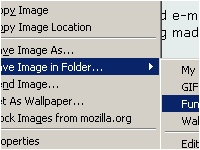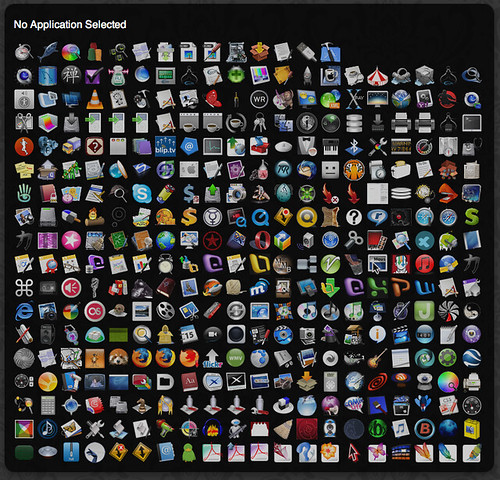How to save videos from sites like Youtube,Google video,Metacafe,Dailymotion,Yahoo videos and Sharkle without any additional addon's to your browser or through online services?
The best way to save embeded video's without using any online service or browser extension(addons) is to extract them from your browser cache (the temporary storage of your browser) where they are stored when you access them through your browser ,this method works for most browsers and embedded content not just the videos, flash content like games can also be saved by this method.
Looking at the Post you may think that the procedure is very lengthy but I assure you once you know the steps it's just a few clicks.
1. The first step you need to take is to find where the browsers cache is located on your computer,it would placed deep down in your systems folder tree structure, for Instance here is the path for the location of the browsers cache on my computer C:\Documents and Settings\*your username*\Local Settings\Application Data\Mozilla\Firefox\Profiles\0jevq2wn.default\Cache make sure that you have the show hidden folders option enabled because the folder would normally be hidden, the best way to get to it is to type "local settings" in Run without the quotes, click on OK and follow the rest of the path as shwon in the above example, you will be not able to see the application data folder if you don't have the show hidden folders option enabled.
Here is a Screen capture of my Firefox Browsers Cache

2. As you can see in the above snap shot of my cache there are no recognizable file extensions to the files present in the cache,You need to look for a recent file which is of several mb's as most videos would be, save it to a different location on your computer and rename it with a file extension of .flv at the end of the file name, you can now enjoy the saved video in any player which supports flv(flash video) like the FLV Player or VLC Player.
**Do not close the browser window until you have saved the video because as soon as you close the window the file would be wiped off from the browsers cache in most cases.**
For Opera users the browsers cache should be located in a location similar to the one shown here C:\Documents and Settings\*your user name*\Application Data\Opera\opera\profile\cache4
For Internet Explorer users the browsers cache should be located in a location similar to the one shown here :C:\Documents and Settings\*your user name*\Local Settings\Temporary Internet Files
Note: These files are normally hidden, you need to enable the Option of show hidden files and folders to be able to see them.
HAPPY BROWSING.Like what you see, Subscribe to my feed in a reader.
Don't know what a feed reader is then check out this Excellent Video.